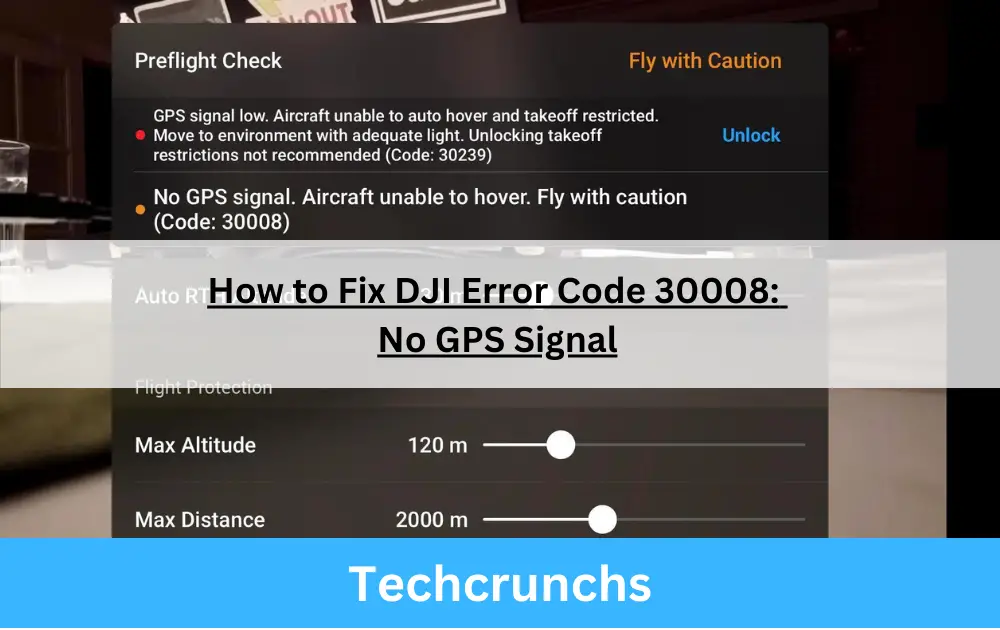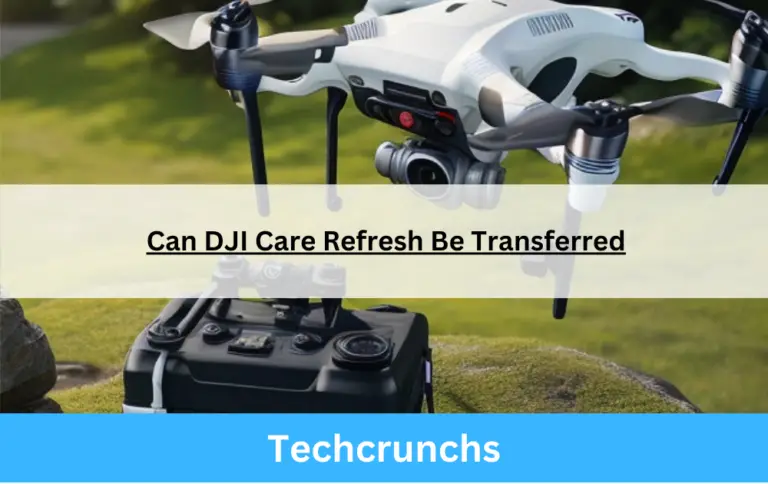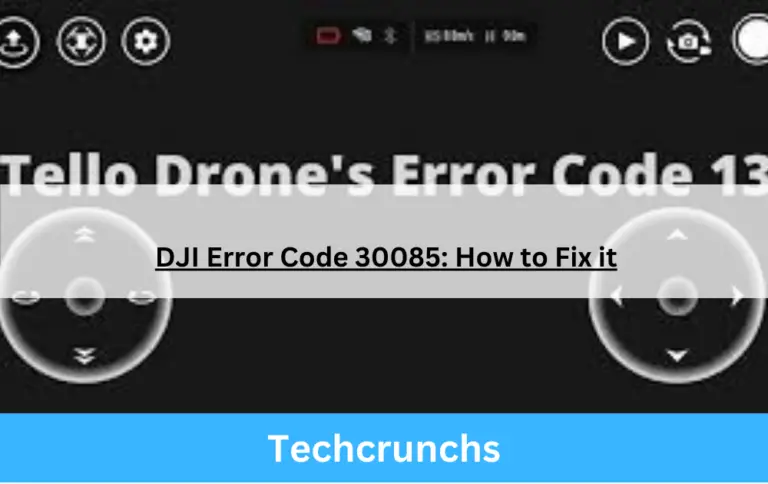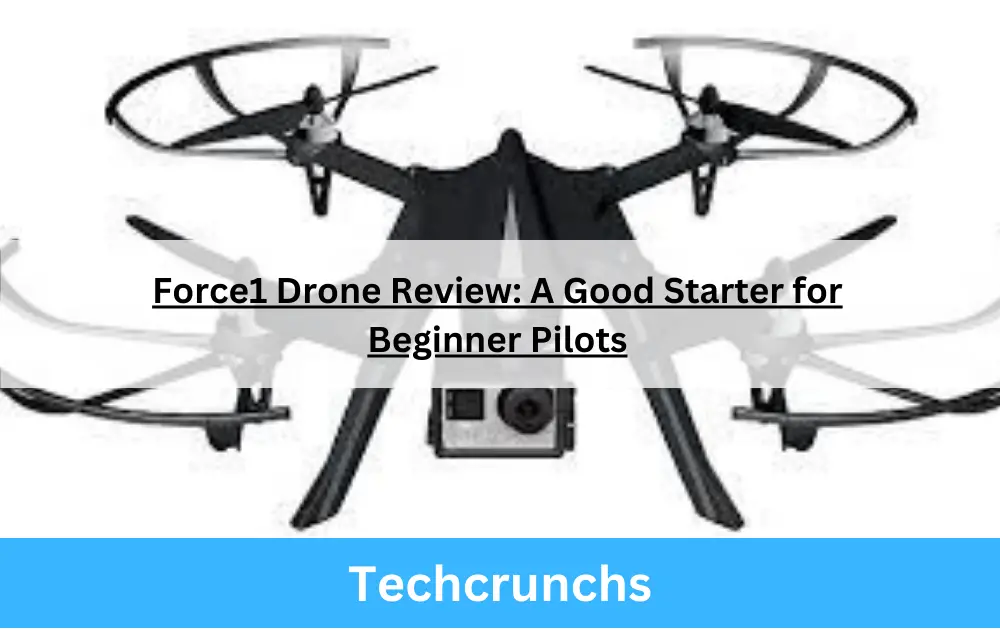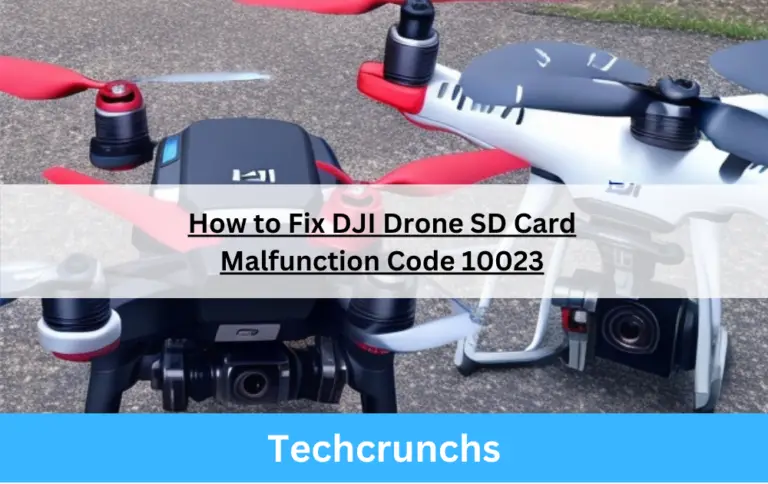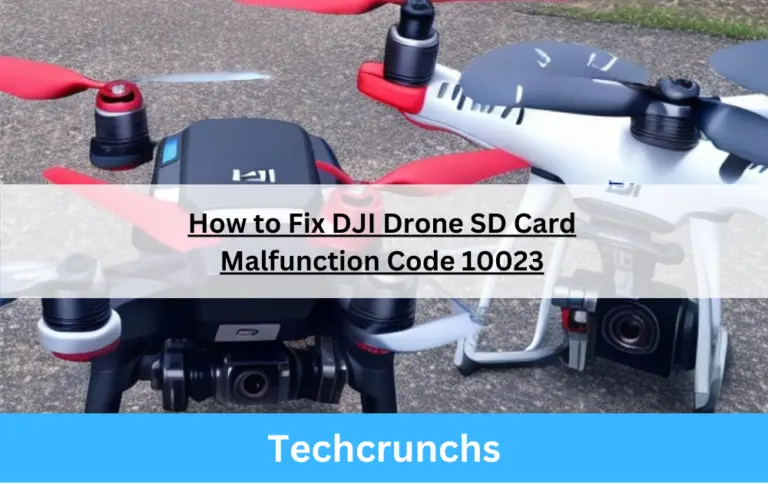How to Fix DJI Error Code 30008: No GPS Signal
DJI is a leading brand in the drone industry, known for its high-quality products and cutting-edge technology that has revolutionized aerial photography and videography. As drone enthusiasts continue to explore the skies with their DJI drones, it’s essential to understand how to troubleshoot issues that may arise during operation.
One such issue is the DJI Error Code 30008, which is related to GPS signal strength and can significantly impact your drone’s performance. In this comprehensive guide, we will delve into the details of DJI Error Code 30008, explore its possible causes, and provide detailed troubleshooting steps to help you resolve the problem. By following these guidelines, you can ensure a safer and more enjoyable flying experience with your DJI drone.
What is DJI Error Code 30008?
DJI Error Code 30008 is typically associated with GPS signal issues, which can affect your drone’s flight stability, navigation, and positioning accuracy. GPS plays a critical role in your drone’s ability to maintain its position, perform autonomous flight modes, and return to its home point. As a result, addressing DJI Error Code 30008 is crucial for a safe and smooth flight experience.
Causes of DJI Error Code 30008
Factors Affecting GPS Signal Quality
Several factors can contribute to the appearance of DJI Error Code 30008:
- Weak GPS signal strength
- Obstructed line of sight to satellites
- Improper compass calibration
- Outdated firmware or DJI Go app version
- Electromagnetic interference
- Loose or damaged GPS module connections
- Incorrect drone settings or configuration
Troubleshooting Steps to Fix DJI Error Code 30008
Check GPS Signal Strength
To verify your drone’s GPS signal strength:
- Power on your drone and remote controller.
- Connect your mobile device to the remote controller and launch the DJI Go or DJI Fly app.
- Check the GPS signal strength indicator on the app’s main screen.
- If the signal strength is weak, try moving to a different location with a clearer view of the sky.
Ensure Clear Line of Sight
A clear line of sight to GPS satellites is crucial for an optimal signal. To improve the line of sight:
- Avoid flying near tall buildings, trees, or other obstructions.
- Refrain from flying in areas with dense foliage or overhead cover.
- Move to a higher altitude or open area, if possible.
Calibrate Compass
Calibrating your drone’s compass can help improve GPS accuracy. To calibrate the compass:
- Find an open area free from interference.
- Power on your drone and remote controller.
- Launch the DJI Go or DJI Fly app and navigate to the “Aircraft Status” section.
- Select “Sensors” and then “Compass Calibration.”
- Follow the on-screen instructions to complete the calibration process.
Update Firmware and DJI Go App
Keeping your drone’s firmware and DJI Go app updated can help address GPS-related issues. To update firmware and the app:
- Ensure your mobile device has the latest version of the DJI Go or DJI Fly app installed.
- Power on your drone and remote controller, and connect your mobile device to the remote controller.
- Launch the DJI Go or DJI Fly app, navigate to “General Settings,” select “About,” and look for any available firmware updates.
- Follow the on-screen instructions to complete the firmware update process.
Check for Interference
Electromagnetic interference can disrupt GPS signal quality. To minimize interference:
- Keep your drone away from power lines, radio towers, and other sources of electromagnetic radiation.
- Avoid flying near large metallic structures or objects.
Verify GPS Module Connections
Inspecting and ensuring proper GPS module connections can help resolve DJI Error Code 30008:
- Power off your drone and remove its battery.
- Carefully remove the drone’s shell to access the GPS module.
- Check for any loose or damaged connections and fix them if necessary.
- Reassemble the drone, insert the battery, and power it on to test the GPS signal.
Reset and Restore Defaults
Restoring your drone to its default settings can resolve GPS-related issues. To reset and restore defaults:
- Power on your drone and remote controller.
- Launch the DJI Go or DJI Fly app and navigate to the “General Settings” menu.
- Select “Reset” or “Restore Defaults” and follow the on-screen instructions to complete the process.
Additional Tips to Improve GPS Signal Strength
Enhance Your Drone’s GPS Reception
To further improve your drone’s GPS signal strength:
- Use a GPS signal booster or range extender.
- Wait for your drone to acquire a strong GPS lock before taking off.
- Regularly check for firmware updates and app improvements that may optimizeGPS performance.
Avoid Poor Weather Conditions
Adverse weather conditions, such as heavy rain, snow, or dense cloud cover, can negatively impact GPS signal quality. Try to avoid flying your drone in unfavorable weather conditions to maintain a strong GPS signal.
Be Mindful of Geographical Factors
GPS signal strength can vary depending on your location. In some areas, such as urban canyons or mountainous regions, GPS signals can be weaker or have limited line-of-sight access to satellites. Be prepared for potential signal issues when flying in these types of environments.